List is nothing but a collection of work item(s). In MOSS 2007, the list to track your team work items for the upcoming visit.
How to Create a List in MOSS 2007
1. Click the Lists in the left side link bar.
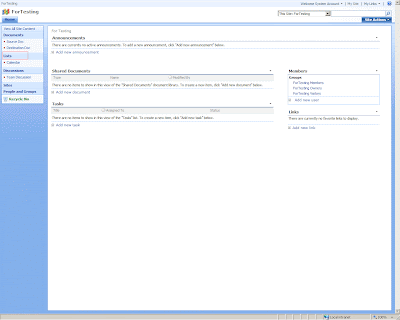
2. In the top link bar, click Create.
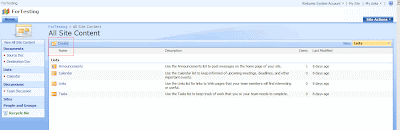
3. In Create List Section, Click the Custom List.
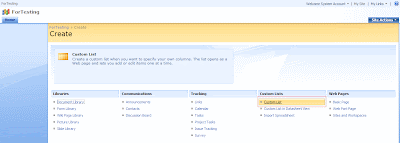
4. Type the Name of the list and Description in Name & Description Fields
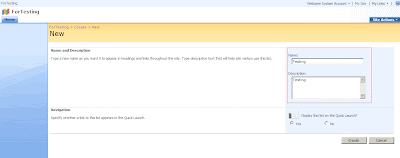
5. Click Create to put a link to this list on the Quick Launch bar on the home page.
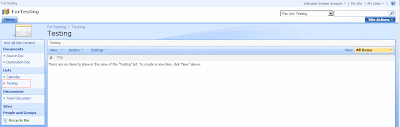
How to Create List Column in MOSS 2007?
What is the Use of List Column?
• When you create a tasks list, it comes with many useful columns for tracking your tasks. Default columns can track priority, status, task ownership, and time constraints.
• Having this column will also be for sorting, filtering, and creating views.
1. Click the List(Testing) in the left side link bar.
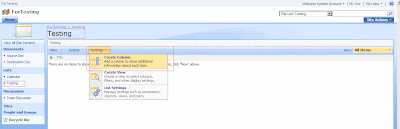
2. Click the Create Column in Settings pull down menu.
3. In Name and Type, Type a name for this column, and select the type of information you want to store in the column.
4. Then Click Ok to create the column in the current list.
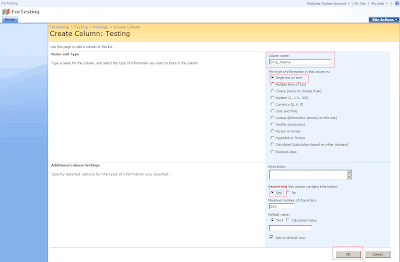
How to view the created column in the list?
1. Click the List(Testing) in the left side link bar.
2. Click the List Settings in Settings pull down menu.
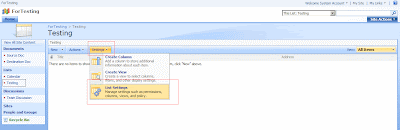
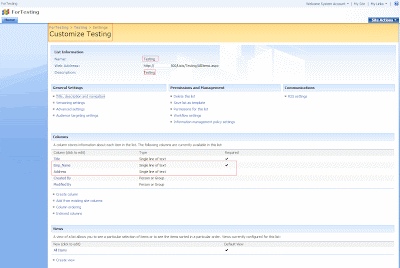
How to Enter the input in the List columns?
1. Click the List(Testing) in the left side link bar.
2. Click the New Item in New pull down menu.
3. Enter the field values and click OK.
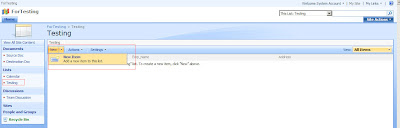
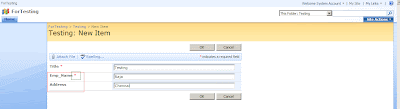
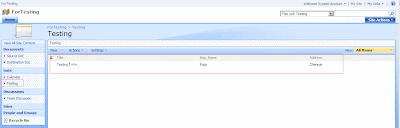
How to Create a Content Type in SharePoint?
We will discuss in the next article.
1 comment:
Fine
Post a Comment